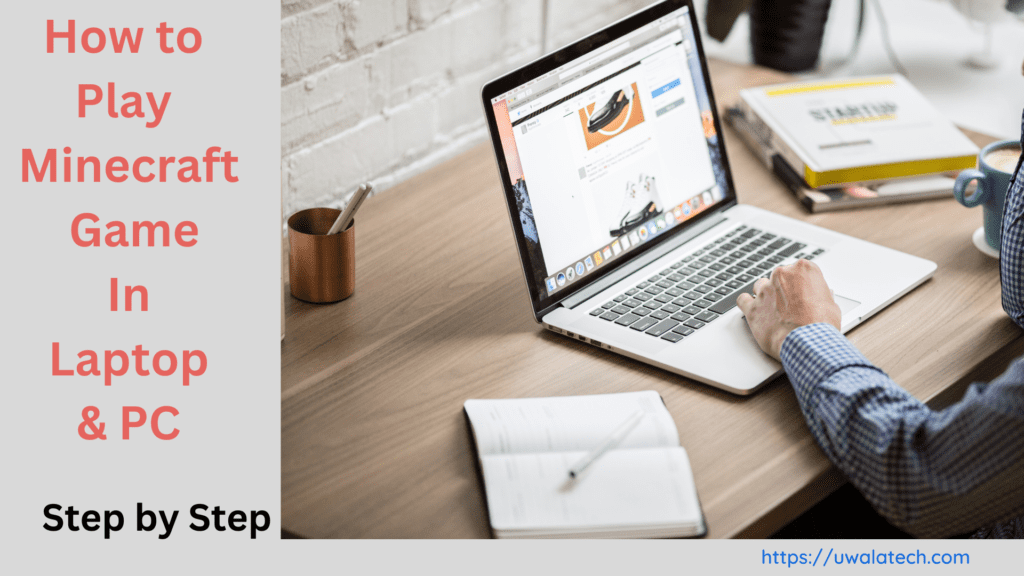How to play Minecraft in laptop with best explanation
Minecraft is an incredibly popular game that has captured the hearts of millions of players worldwide. It is a sandbox-style game that allows players to explore, build, and create in a virtual world. Minecraft is available on a variety of platforms, including laptops. If you are interested in learning how to play Minecraft on your laptop, then you have come to the right place. In this article, we will provide you with a step-by-step guide on how to play Minecraft in laptop with the best explanation.
Step 1: Purchase Minecraft
The first step in playing Minecraft on your laptop is to purchase the game. You can do this by visiting the official Minecraft website or by purchasing the game through a digital storefront like Steam. Once you have purchased the game, you will need to download and install it on your laptop.
Step 2: Install Java
Minecraft requires Java to run, so you will need to make sure that Java is installed on your laptop. If you do not have Java installed, you can download it for free from the official Java website.
Step 3: Configure Minecraft Settings
Before you can start playing Minecraft, you will need to configure some settings. Open the Minecraft launcher and click on the “Options” button. From here, you can adjust the video settings, audio settings, and control settings to your liking.
Step 4: Create a New World
Once you have configured the settings, you can start playing Minecraft. Click on the “Play” button to enter the game. You will be prompted to create a new world. Choose a name for your world and select the game mode you want to play in. There are several game modes available in Minecraft, including survival, creative, and adventure mode.
Step 5: Explore and Build
Once you have created your world, you can start exploring and building. In survival mode, you will need to gather resources and build shelter to protect yourself from monsters that come out at night. In creative mode, you have unlimited resources and can build whatever you want.
Conclusion
In conclusion, playing Minecraft on your laptop is a fun and exciting experience. By following these simple steps, you can start playing Minecraft on your laptop in no time. Remember to purchase the game, install Java, configure the settings, create a new world, and start exploring and building. Whether you are a new or experienced player, Minecraft is a game that can provide hours of entertainment and creativity.
Here are some additional tips and tricks that can help you get the most out of playing Minecraft on your laptop:
- Install mods – Minecraft has a large modding community that creates mods that add new items, features, and gameplay mechanics to the game. You can download and install mods from websites like CurseForge or the official Minecraft website.
- Join a server – Playing Minecraft on a server with other players can be a lot of fun. There are many servers available that offer different game modes, rules, and communities. You can find servers to join by searching online or browsing server lists.
- Use keyboard shortcuts – Minecraft has many keyboard shortcuts that can help you play more efficiently. For example, pressing the “E” key opens your inventory, and pressing the “F3” key brings up a debug screen that displays useful information about the game.
- Customize your skin – Your player skin is the appearance of your character in the game. You can customize your skin by downloading and installing skins from the official Minecraft website or by creating your own using image editing software.
- Play with friends – Minecraft is a great game to play with friends. You can create a private server or join a public server together and play cooperatively or competitively.
In summary,
playing Minecraft on your laptop can be a fun and rewarding experience. By following the steps outlined in this article, you can get started playing Minecraft in no time. Additionally, by exploring mods, servers, keyboard shortcuts, custom skins, and playing with friends, you can enhance your Minecraft experience and create unforgettable memories in the game.