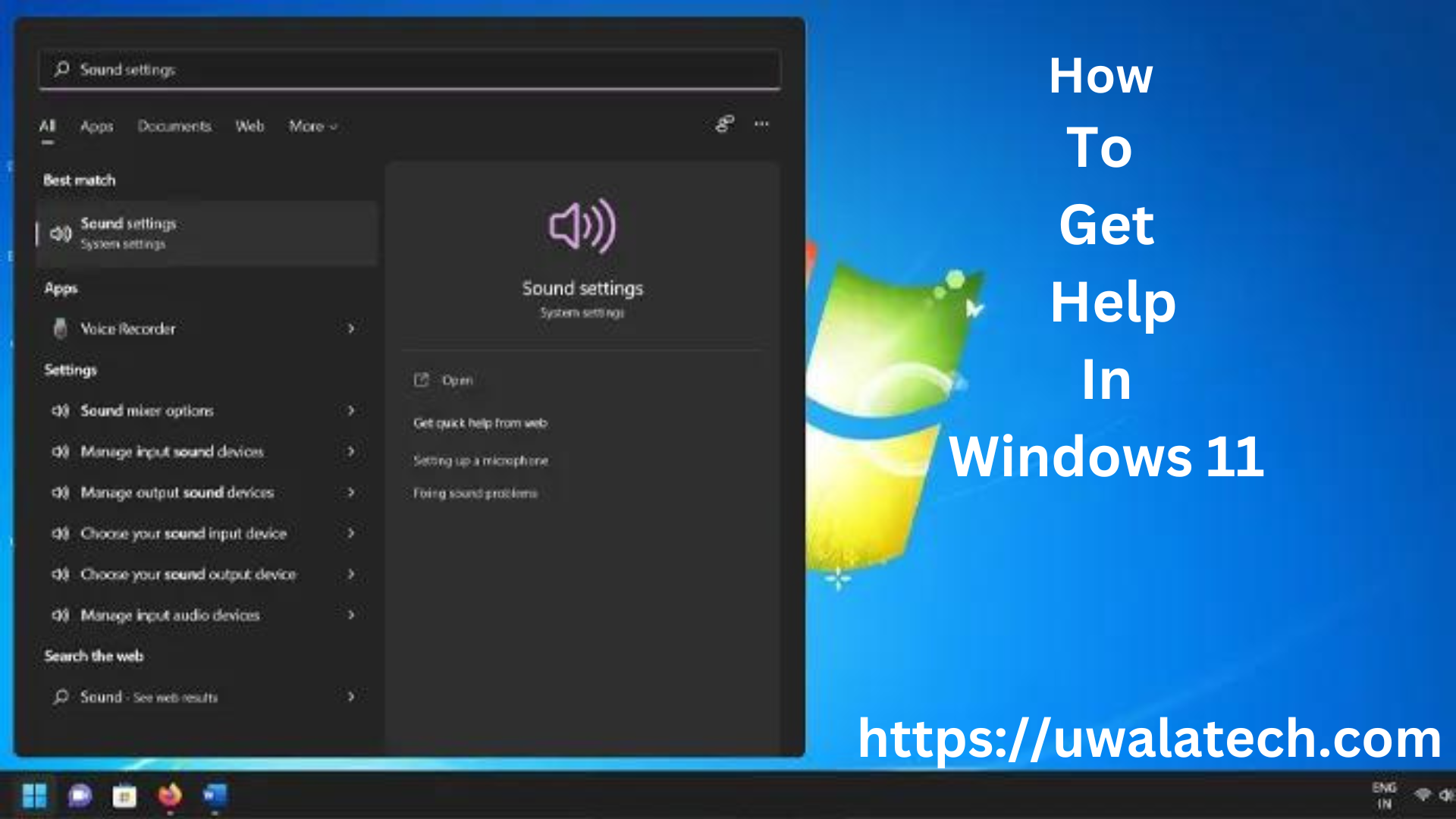How to Get Help in Windows 11 With Best Explanation.
If you’ve recently upgraded to Windows 11 and find yourself struggling with certain features or experiencing technical issues, don’t worry – you’re not alone. Fortunately, there are a variety of ways to get help in Windows 11, so you can quickly resolve any issues and get back to using your computer with ease. In this article, we’ll cover some of the best methods for getting help in Windows 11.
Use the built-in Help app
Windows 11 comes with a built-in Help app that can be accessed by pressing the Windows key and typing “Help” into the search bar. This app provides helpful information and troubleshooting tips for a wide range of topics, including security, privacy, and productivity. You can also use the app to search for specific keywords or phrases related to the issue you’re experiencing.
- Ask Cortana
Cortana is Microsoft’s virtual assistant that can help you with a variety of tasks, including getting help in Windows 11. To access Cortana, simply click the search bar or press the Windows key + C on your keyboard. From there, you can ask Cortana any questions you have or describe the issue you’re experiencing. Cortana will then provide helpful suggestions and troubleshooting tips.
2. Contact Microsoft Support
If you’re still experiencing issues after using the built-in Help app and Cortana, you may need to contact Microsoft Support for further assistance. To do this, simply go to the Microsoft Support website and select the option to contact support. You’ll be prompted to enter information about your issue and select the best method for contacting support, such as email or live chat.
3. Check online forums and communities
There are many online forums and communities dedicated to Windows 11 that can provide helpful tips and troubleshooting advice. These forums are often filled with knowledgeable users who are happy to help others with technical issues. Some popular forums include the Windows 11 subreddit, the Microsoft Community forums, and the Windows Central forums.
4. Hire a professional
If you’re still struggling to resolve the issue on your own, you may need to hire a professional to help you. There are many IT professionals and computer repair services that specialize in Windows 11 and can provide personalized assistance to help you get your computer back up and running.
In conclusion,
there are many ways to get help in Windows 11, ranging from built-in apps to online forums to professional services. By using these resources, you can quickly and easily resolve any technical issues you may encounter and get back to using your computer with confidence.
Advantages & Disadvantages of Window’s 11
| Advantages of Windows 11 | Disadvantages of Windows 11 |
|---|---|
| Refreshed User Interface with a modern look and feel | Higher hardware requirements compared to Windows 10 |
| Enhanced Productivity Features like Snap Layouts and virtual desktops | Compatibility issues with older software and hardware drivers |
| Improved Gaming Performance with features like DirectStorage | Changes in User Interface that may require adaptation |
| Better Support for Hybrid Work with Microsoft Teams integration and productivity enhancements | Potential learning curve for new features and updates |
| Increased App Compatibility with Microsoft Store and traditional desktop apps | Upgrade process and compatibility check may be time-consuming |
It’s important to note that these advantages and disadvantages are based on information available up to my knowledge cutoff date in September 2021, and the actual experience with Windows 11 may vary depending on individual preferences, requirements, and specific use cases. Before upgrading to Windows 11, it’s recommended to thoroughly review the system requirements, check the compatibility of your hardware and software, and carefully evaluate the potential benefits and drawbacks based on your specific needs and usage patterns.
FAQ for how to get help in windows 11
Q: What is the built-in Help app in Windows 11?
A: The built-in Help app in Windows 11 provides helpful information and troubleshooting tips for a wide range of topics, including security, privacy, and productivity.
Q: How do I access Cortana in Windows 11?
A: To access Cortana in Windows 11, simply click the search bar or press the Windows key + C on your keyboard.
Q: How do I contact Microsoft Support in Windows 11?
A: To contact Microsoft Support in Windows 11, go to the Microsoft Support website and select the option to contact support. You’ll be prompted to enter information about your issue and select the best method for contacting support, such as email or live chat.
Q: What are some popular online forums for Windows 11?
A: Some popular online forums for Windows 11 include the Windows 11 subreddit, the Microsoft Community forums, and the Windows Central forums.
Q: Should I hire a professional if I’m still experiencing issues after using the built-in Help app and Cortana?
A: If you’re still struggling to resolve the issue on your own, you may need to hire a professional to help you. There are many IT professionals and computer repair services that specialize in Windows 11 and can provide personalized assistance to help you get your computer back up and running.